Do you have a website based in Magento?
Do you want to add web push notifications on your Magento site?
If the answer is yes, this post is for you.
Let’s keep reading our step by step guide on how to add web push on Magento.
We are going to show you the total process step by step.
Magento – A closer look
If you have already checked that in Wiki, even then you may want to understand it more.
In a broader sense, Magento is one of the largest e-commerce platforms.
Merchants around the world, nearly 250000 business owners are using Magento.
Magento covers 28% of eCommerce website today.
To coping up with huge competition, you must use a customer engagement tool that stands a higher chance.
Web push notification is the key tool among the digital business industry past few years.
Web push notifications help your Magento stores to spread more faster, get more opt-in, better CTR, and more possibility of stable conversion.
Want to know more about how web push notifications maximize user retention? Read our detailed post here.
Adding Web Push Notifications on Magento
Before adding web push notifications on your Magento site, find a suitable web push notifications tool.
Like OmniKick, as it’s one of the best push notifications platforms in the market.
You can compare all the available tools, and must make your decisions.
Only after you purchase a push notifications service, you can install it to your Magento site.
Set Up OmniKick on Your Magento Site – How to
Now keep your concentration, and take a look.
Follow each step carefully so that you can learn the complete way. Yes, fruitfully.
Step One.
Set Your Push Configuration
At first, log in to your OmniKick account (aka your push notification platforms account).
You are going to add your Magento store’s domain name to send web push.
After you get into the dashboard, click on the drop-down sight at the top left, then ‘Add New Site’.
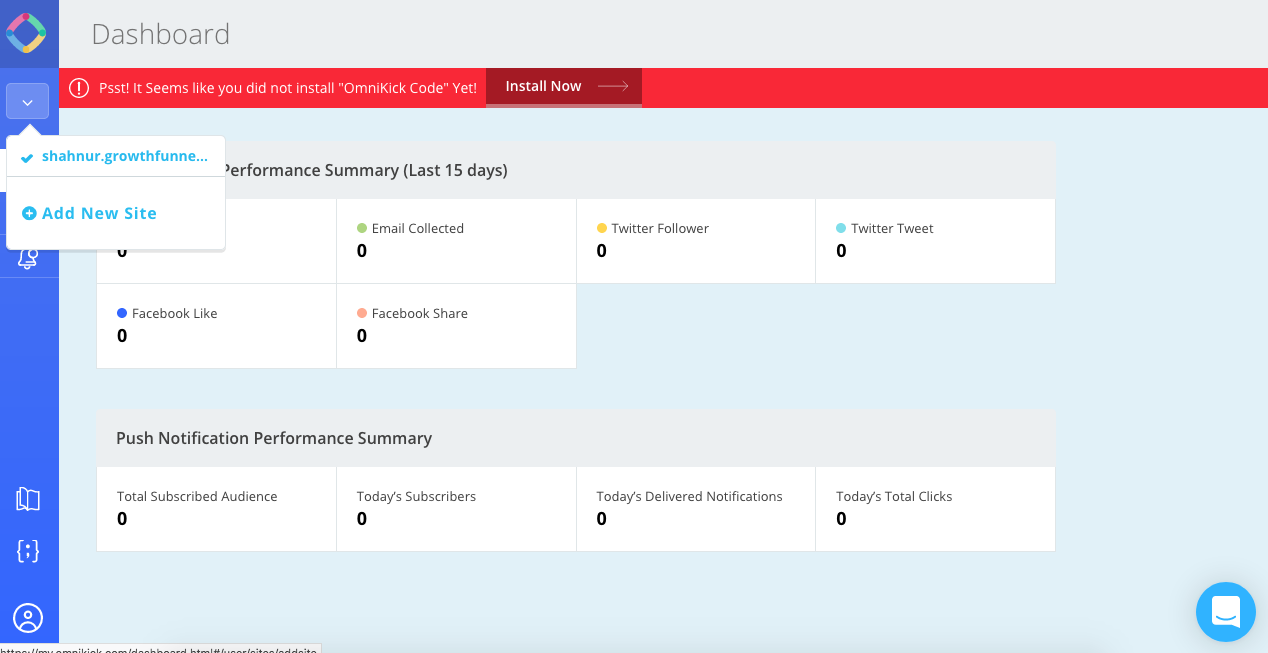
After you click on ‘Add New Site’, you will be shown the option in the next phase to add your Magento site address.
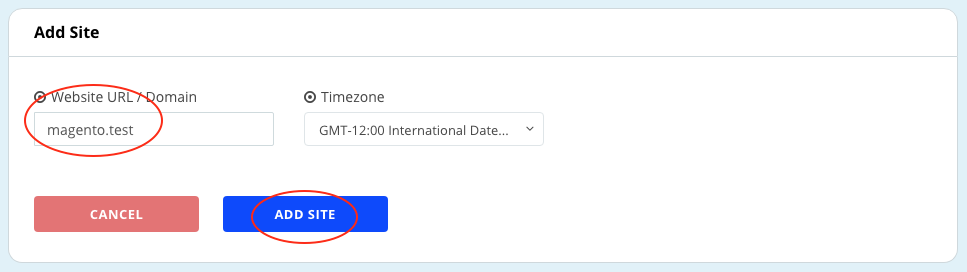
Now, add your Magento site name, and click on ADD SITE.
After that, get back again to your dashboard and click on the bell icon, then Start Guide.
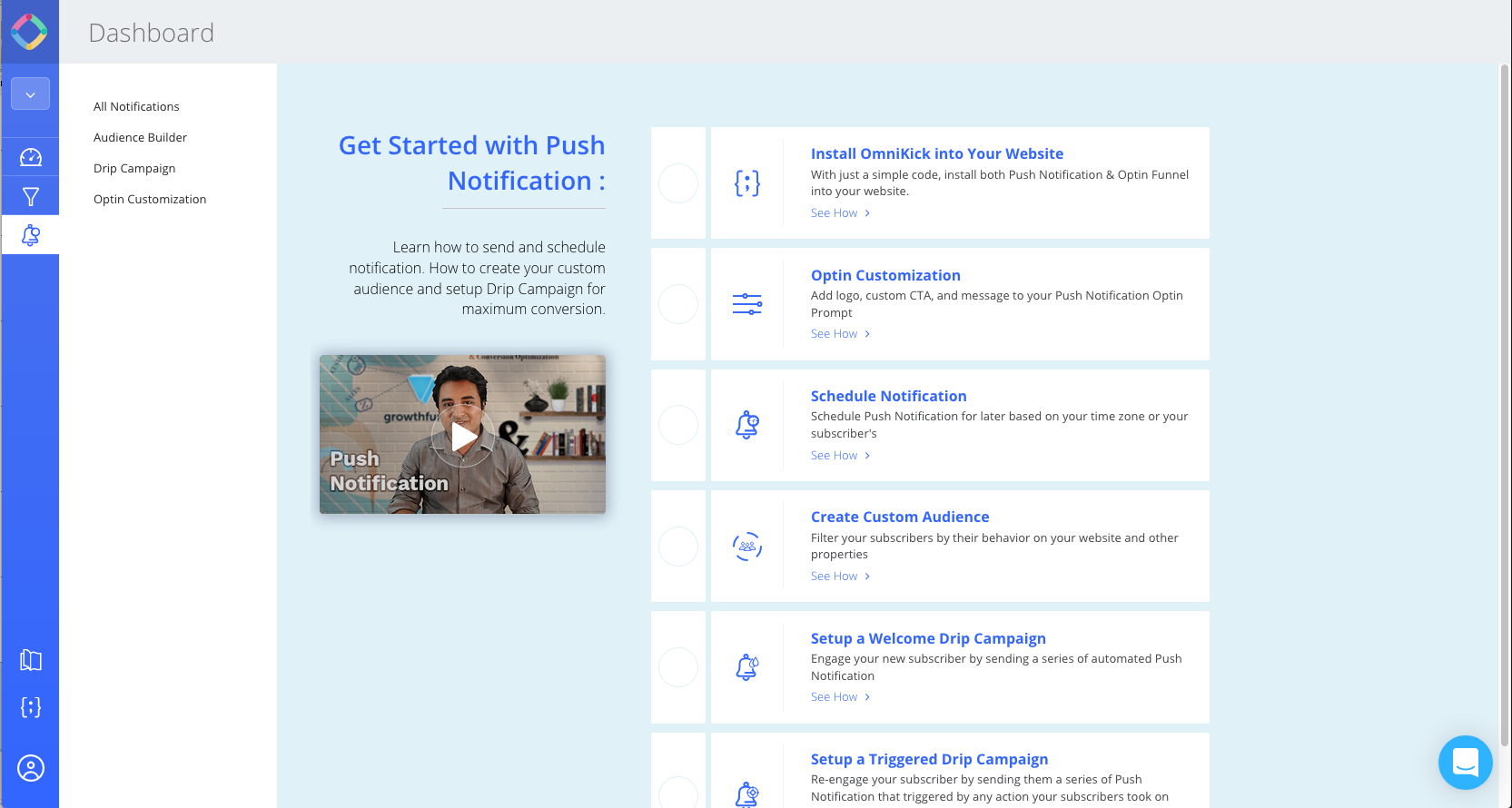
Now, select ‘Install OmniKick into Your Website’.
Next phase, you will have the option to choose either you want to set push notifications for the HTTPS site or HTTP site, both are so simple.
We are going to show you the process with HTTP.
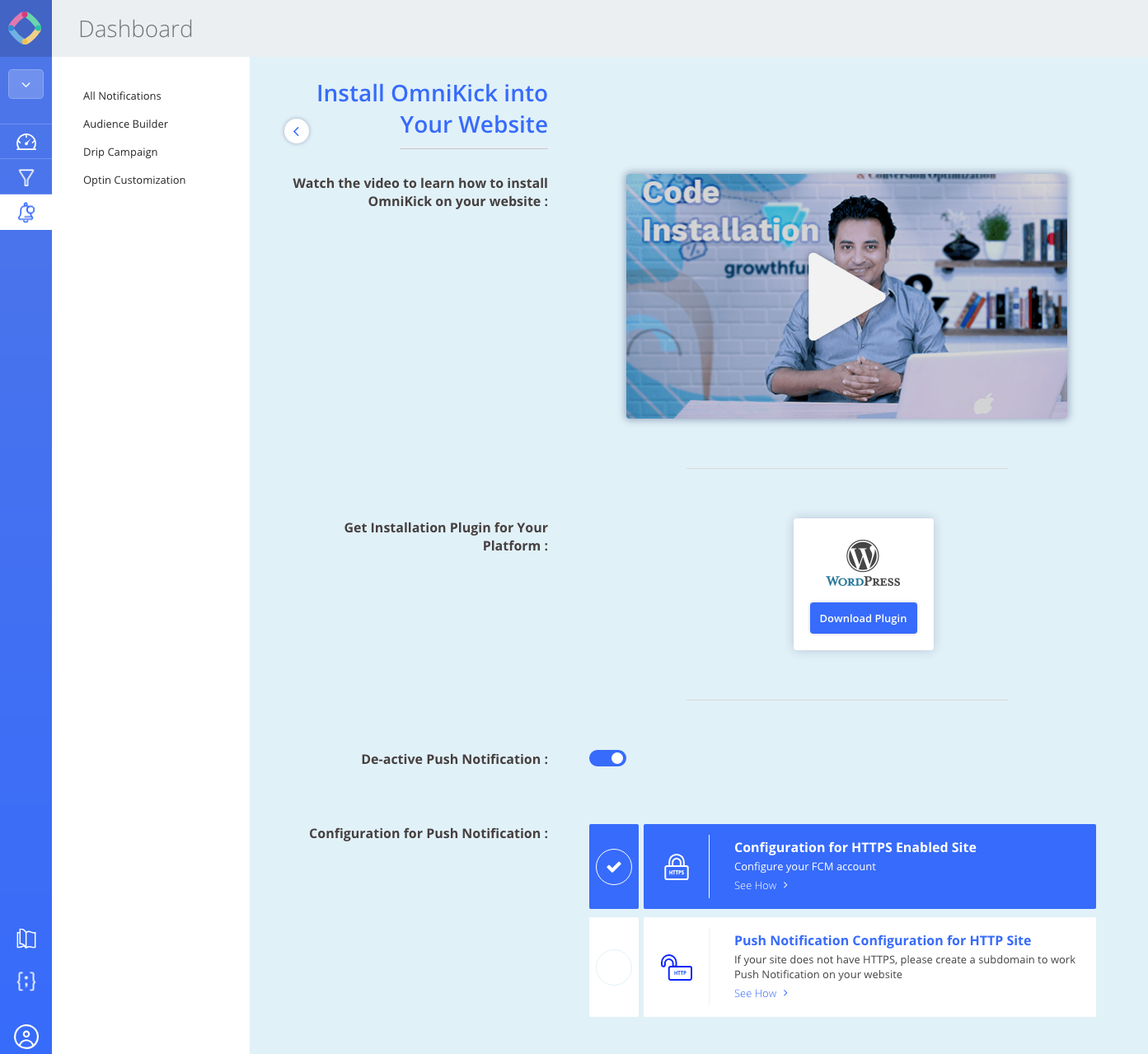
After enabling the push slide, you will get your push notification code.
Copy the code. Save it in a text file in your PC.
After selecting HTTP check-box, you need to enter your subdomain name in the next page and click on Save.
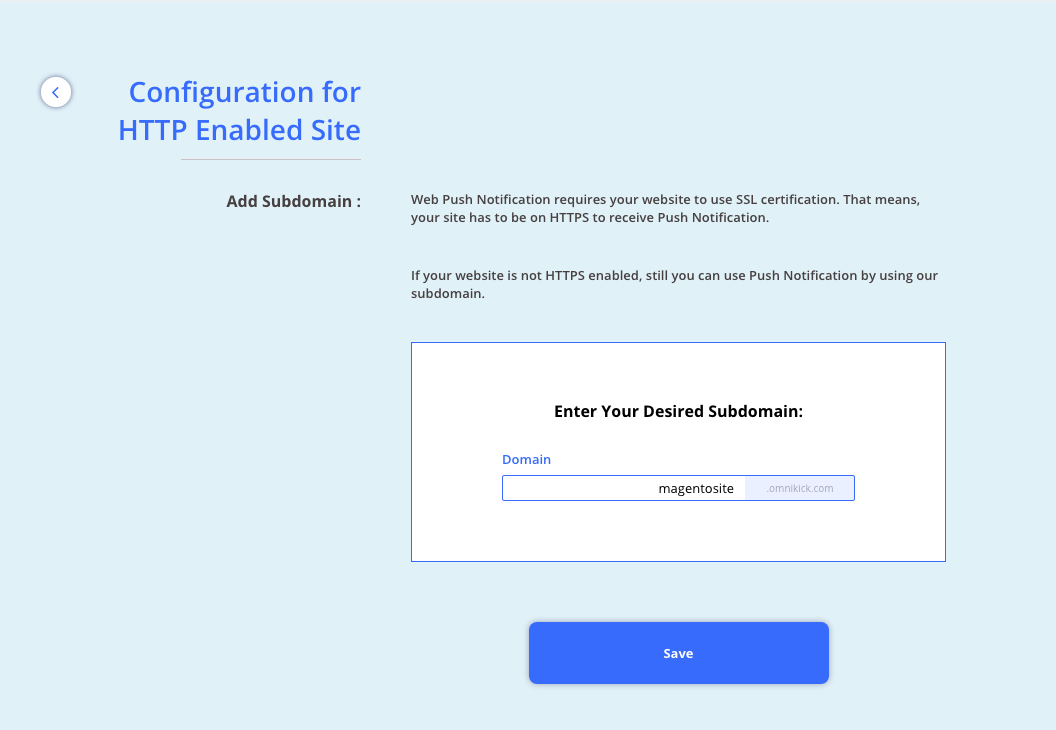
In the next page, you can set up your Push Notifications prompt page, and then push messages also. By the completion all this step, your configuration is ready to send web push.
Step Two.
Install Push Code in Your Magento Store
Log in to your Magento store dashboard.

Now, click on Configuration.
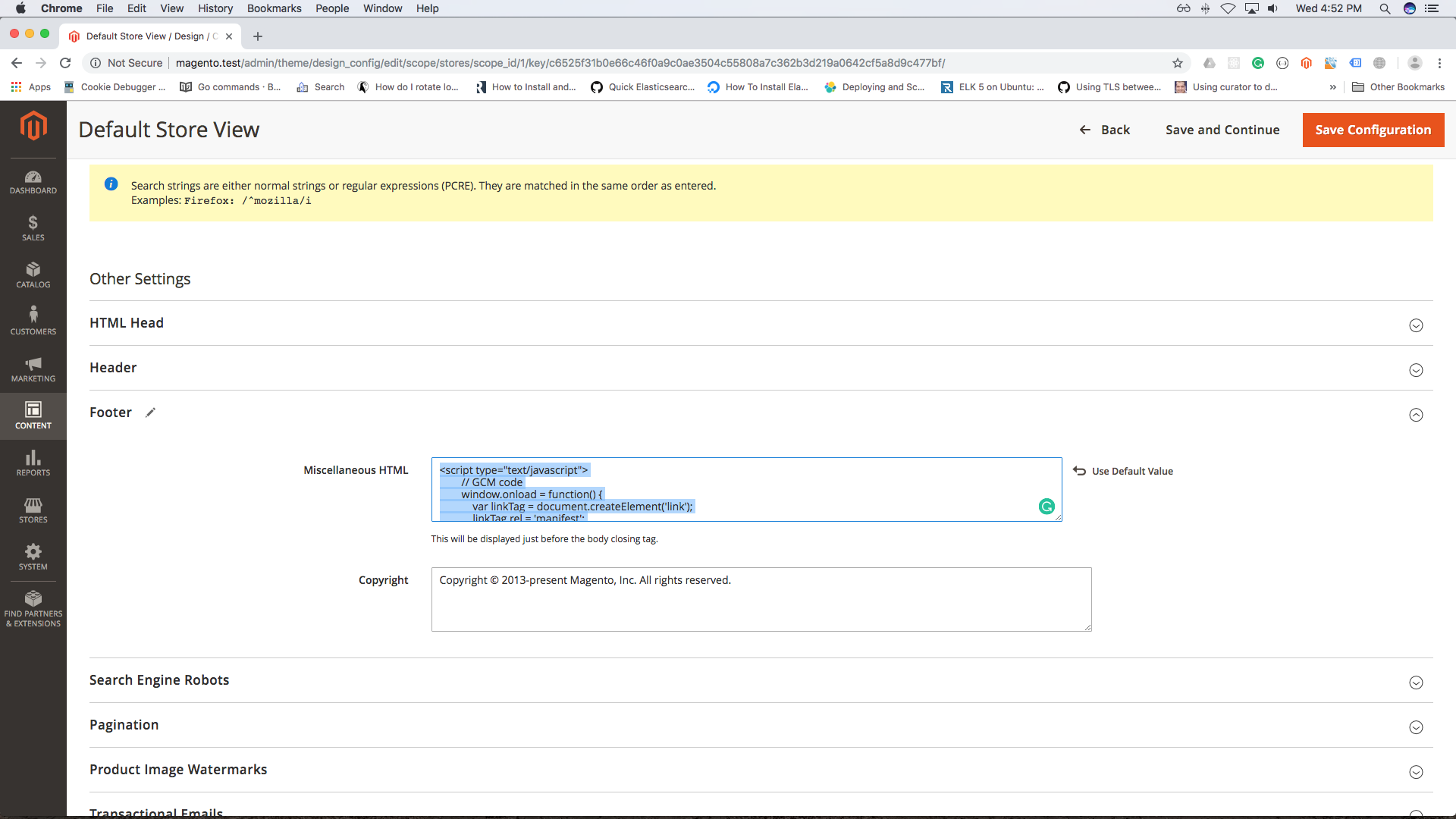
Open your text file and copy the Push Notifications Code.
Paste the code in the ‘Miscellaneous HTML’ box. Now click on the Orange button at the top left, called ‘Save Configuration’.
Now, You are ready to send web push notifications Magento.
What you need only, to do a little task in your Magento stores cache section.
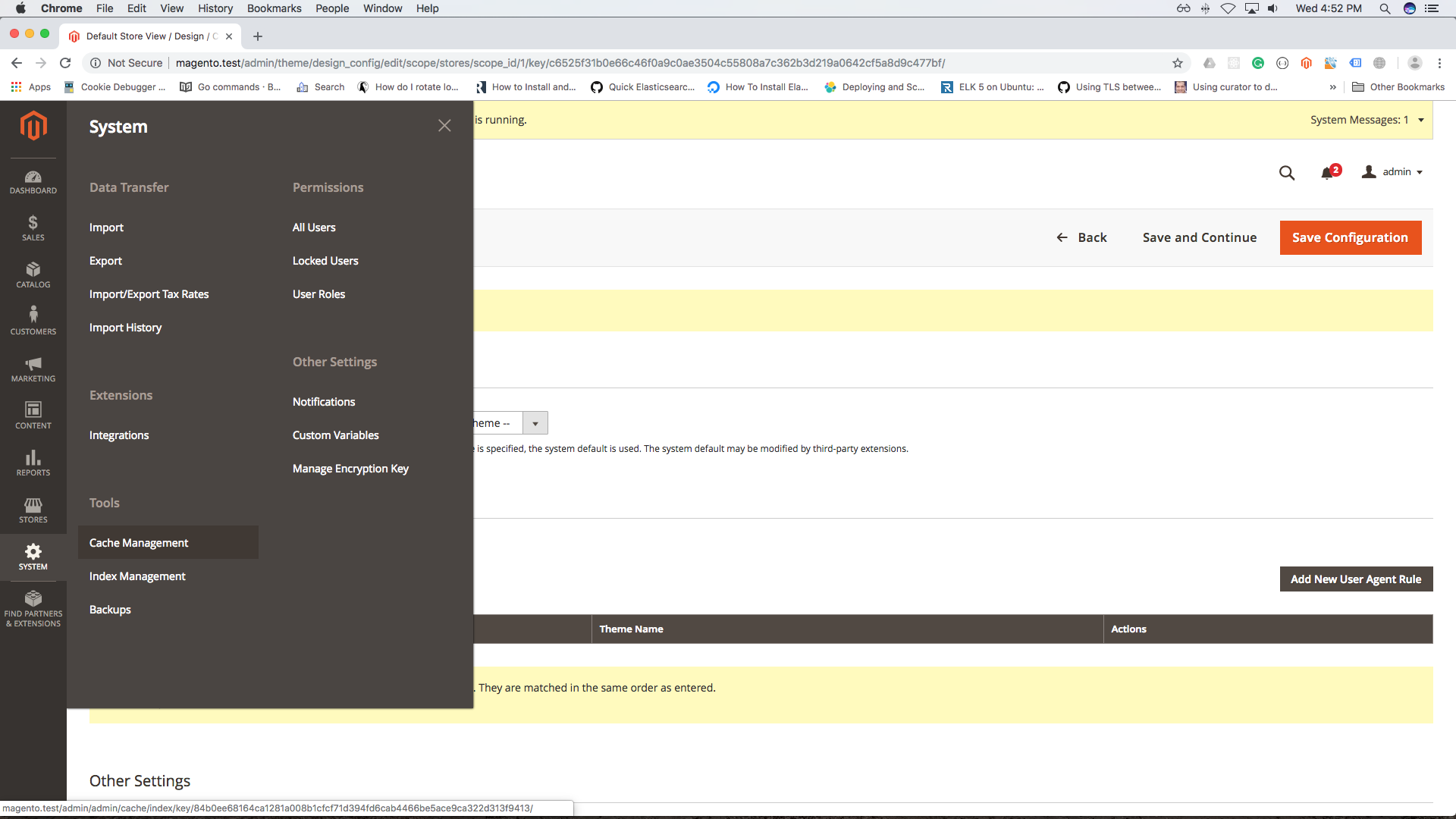
In this step, click on System, and then Cache Management.
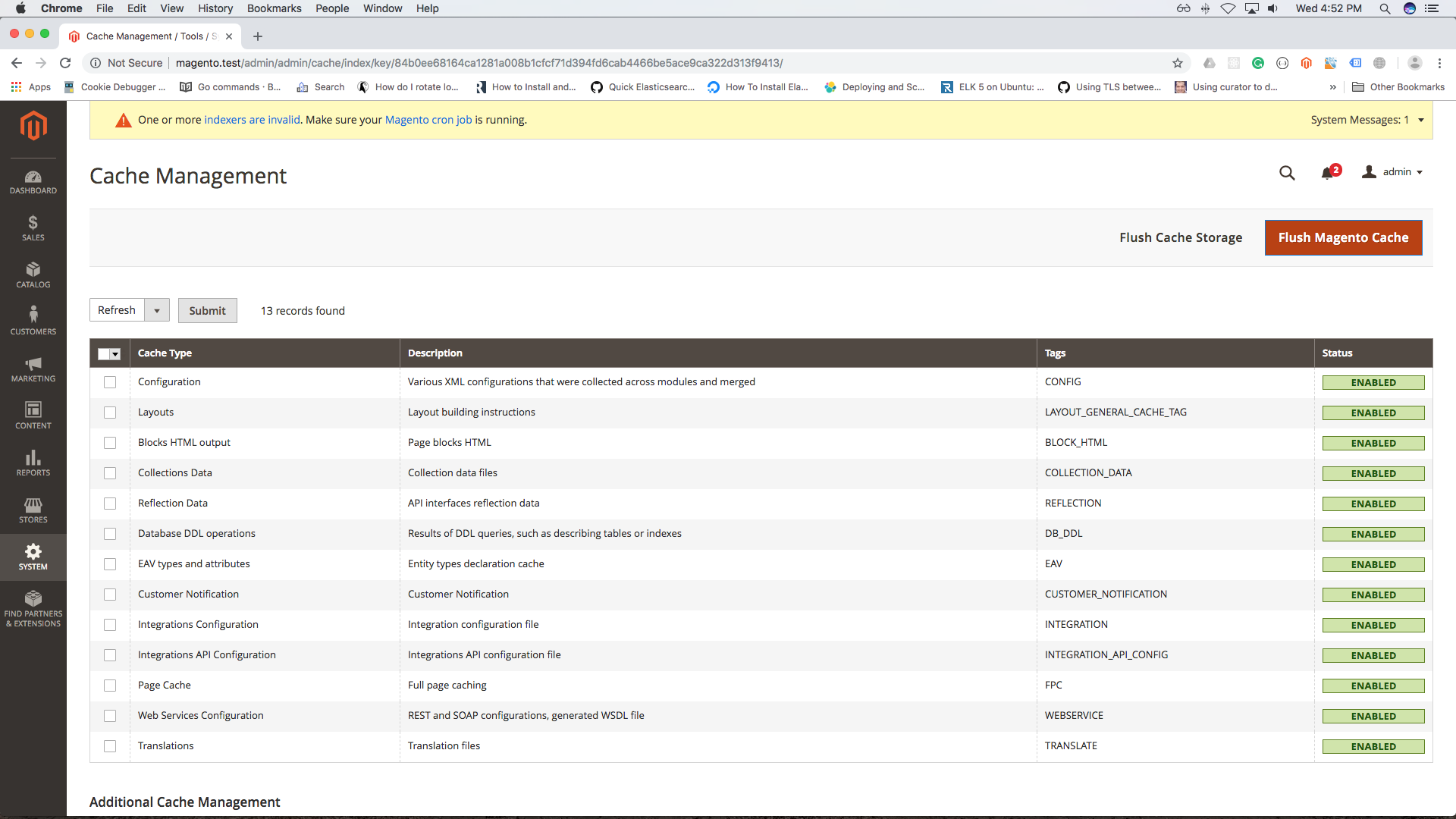
Click on the Orange Button, called ‘Flush Magento Cache’.
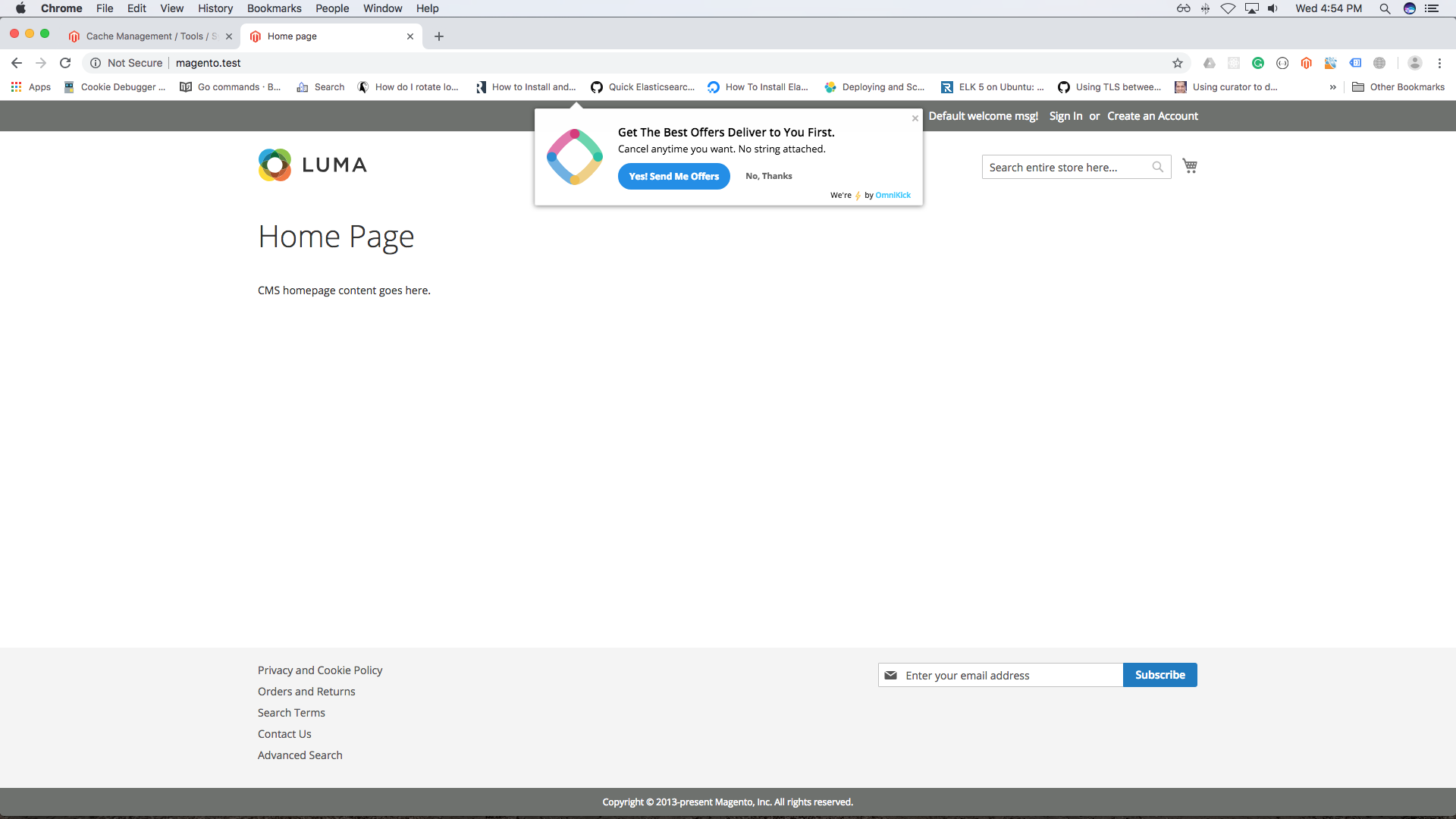
Now come back to your OmniKick dashboard.
You can send push notifications from your Magento store at ease.
What do you think? Isn’t it so easy to send push notifications Magento?
Wrapping Up
If you have any further questions regarding this topic, let us know.
We will soon update our post, and show you how to add web push notifications Magento if your site is based on HTTPS.
So what is your next step towards digital marketing?
